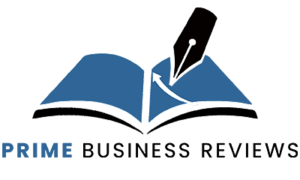Have you ever created a goal in Google Analytics and then wished to delete it from your view? You navigate to the Admin section, select the Goals tab for the view, and then look for the “delete” button. But you cannot find it.
Because, there is no delete button.
This is a question that has been asked frequently in the past, and we shall attempt to explain why this is the case.
Read Also: Which goals are available in google analytics
Background
Google Analytics provides four groups of goals, each with five open goal spaces. Therefore, you can establish 20 goals per view.
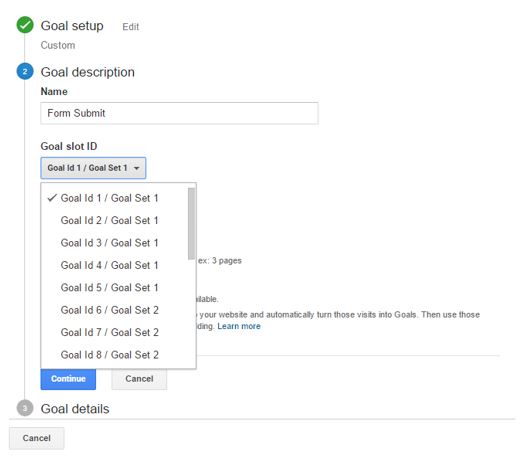
Goals allow you to define website success. You tell Google Analytics what you want visitors to accomplish on your site, and when they do it, it’s considered a goal. You can even specify the goal’s importance to Google Analytics.
By establishing these goals and goal values, you can determine what’s working and what’s not on your website, in your marketing, etc. For instance, if you have specified goals, you may discover that organic search generates more visitors, but sponsored search generates more revenue. Or vice versa. Without goals (or ecommerce tracking), you have very little information regarding the most useful source of visitors or the website content that encourages conversions.
Why am I unable to delete my Goal in Google Analytics?
Once a goal is established, it will only appear in reports going forward. Not applicable to historical data. This is because goal configuration is part of the data processing that occurs when your data is transmitted to the Google Analytics servers. Here’s how it works:
Someone visits your website and views a minimum of one page (maybe more).
The Google Analytics servers get the raw hits, which contain information on the visitor, the visit, and the pages seen.
The GA evaluates the hits. This processing consists of view settings, filters, and objectives. Once processing is complete, the data are transmitted to the reports.
This processing occurs only once.
Once the data for a goal is added to your reports, it remains there permanently. You cannot change the objective retrospectively and expect the data in the reports to be updated.
Imagine if you were able to delete a goal. You may find the following information in your goal report:
Goals Completions: 75
Goal 1 Completions: 17
Goal 3 Completions: 32
Now your numbers don’t add up, and you’re left wondering why Google Analytics can’t perform simple arithmetic (of course, you understand why, but does everyone else who has access to your analytics?)
By having the option to mark goals as Inactive, you can still see in reports that these goals formerly existed, as well as the number of completions for them.
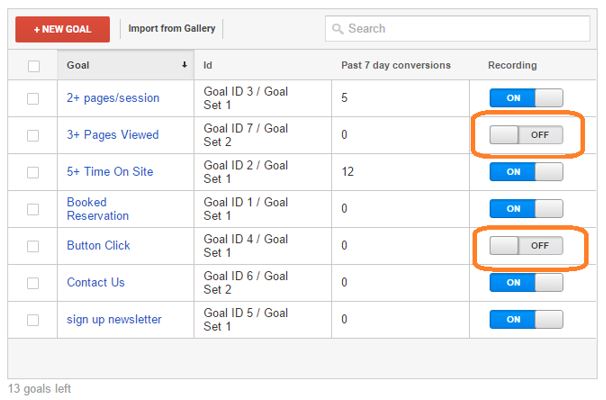
Read Also: How to enumerate for privilege escalation on a Linux target with LinPEAS
What ought you to do?
Initially, you must have a plan for what you wish to track as a goal. There should be a small number of extremely big things (macro conversions) as well as a number of smaller accomplishments (micro conversions) (micro conversions).
Organize your macro objectives into one or more goal sets, and retain your micro objectives in their own goal sets.
Obviously, there will always be something fresh that you will want to monitor as a goal. It is often tempting to continue adding goals until there is no more room. However, this results in poor organisation.
Consider whether the objective will be around for a long time or if it is likely to go soon. Consider creating a separate view to keep track of a temporary objective (and any other short-term goals).
If you find the limit of 20 objectives to be too restrictive, consider establishing views that group comparable goals by view. For instance, you may have a view with sales division-specific objectives and another view with customer service division-specific objectives.
Editing Inactive goals
Because objectives can be edited, the slots occupied by inactive goals can always be reused. Remember that the old goal data for the inactive goal will remain in your reports if you do so. This can be confusing and misleading, since you may see completed goals for your new goal that were actually completed goals for your old goal.
There are three measures you can take to reduce confusion:
Do not redeploy goal slots. Simply mark them inactive.
If you must reassign goal spaces, strive to keep the new goals as comparable as feasible to the old ones.
Use the notes option in your reports to monitor any modifications to your goals. It would also be considerate of you to tell users of the reports through email of the change.